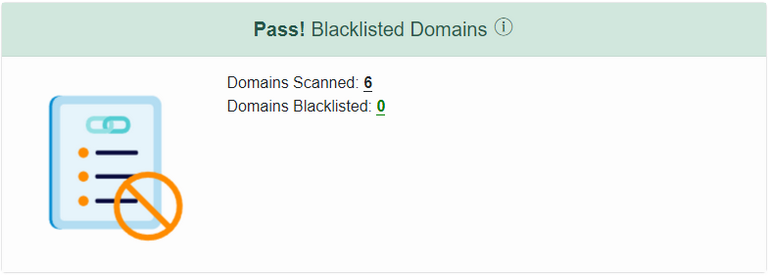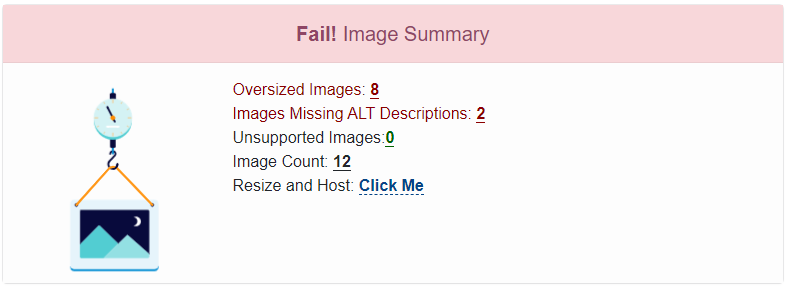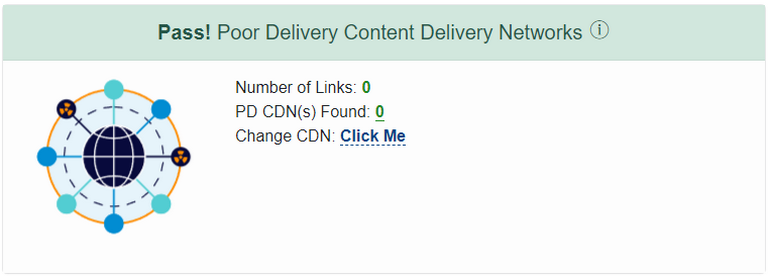Skip to main contentUnderstand Your Email Campaign Analysis
The HTML Analysis tab is organized into 9 user-friendly sections, with highlighted areas of concern in orange, so you can quickly identify and optimize your email campaign. Each section includes an “info” button for more details. Let’s take a closer look at these sections
Punctuation, Caps and H Tags
 This section identifies common issues that can harm your email’s deliverability by triggering spam filters. The ratios shown are the maximum recommended values, and it’s always best to stay well below them.
All-caps words and successive punctuation are among the most heavily weighted conditions that can land your emails in spam folders or promotions tabs.
For more information about this section, please refer to the Punctuation, Caps and H Tags settings.
This section identifies common issues that can harm your email’s deliverability by triggering spam filters. The ratios shown are the maximum recommended values, and it’s always best to stay well below them.
All-caps words and successive punctuation are among the most heavily weighted conditions that can land your emails in spam folders or promotions tabs.
For more information about this section, please refer to the Punctuation, Caps and H Tags settings.
Spam Keyword Ratio
 This section highlights any spam keywords found in the content of your email campaign. While it’s nearly impossible to have zero spam keywords, having an excessive amount of them can raise a red flag. For instance, if a particular spam keyword, such as “Free,” is used multiple times in conjunction with other spam keywords, it can make your email appear very spammy and suspicious. In this example, “Free” is used 7 times, which is considered high and may result in a lower deliverability rate.
For more information about this section, please refer to the Spam Trigger Detection settings.
This section highlights any spam keywords found in the content of your email campaign. While it’s nearly impossible to have zero spam keywords, having an excessive amount of them can raise a red flag. For instance, if a particular spam keyword, such as “Free,” is used multiple times in conjunction with other spam keywords, it can make your email appear very spammy and suspicious. In this example, “Free” is used 7 times, which is considered high and may result in a lower deliverability rate.
For more information about this section, please refer to the Spam Trigger Detection settings.
Link Summary
 This section conducts a comprehensive examination of every unique link in your email campaign, tracing each redirect until it arrives at the final destination. The goal of this scan is to confirm that there are no broken links in the sequence. You can conveniently view all the links, categorized, and their respective redirect destinations by clicking on the
This section conducts a comprehensive examination of every unique link in your email campaign, tracing each redirect until it arrives at the final destination. The goal of this scan is to confirm that there are no broken links in the sequence. You can conveniently view all the links, categorized, and their respective redirect destinations by clicking on the # next to each category.
It will also notifies you of how many links have missing TITLE attributes it discovered and how many unsecured links it discoverd, These details are crucial to informat the user what the links are about and unsecured links can pose a security risk to your subscribers.
For more information about this section, please refer to the Broken Link Recursion Checker settings.
Text To Link Ratio
 This section compares the number of links to the number of words found in your email and informs you if the ratio is above the maximum acceptable ratio. These details are crucial because having too many links can make your email look cluttered and unprofessional to your subscribers. The Campaign Cleaner provides you with an easy-to-read info card, highlighting these issues so that you can take action to optimize your email campaign.
For more information about this section, please refer to the Text To Link Analysis settings.
This section compares the number of links to the number of words found in your email and informs you if the ratio is above the maximum acceptable ratio. These details are crucial because having too many links can make your email look cluttered and unprofessional to your subscribers. The Campaign Cleaner provides you with an easy-to-read info card, highlighting these issues so that you can take action to optimize your email campaign.
For more information about this section, please refer to the Text To Link Analysis settings.
Text to Image Ratio
 This section compares the number of images to the number of words found in your email and informs you if the ratio is above the maximum acceptable ratio. It also notifies you of how many images have missing
This section compares the number of images to the number of words found in your email and informs you if the ratio is above the maximum acceptable ratio. It also notifies you of how many images have missing ALT attributes. These details are crucial because having too many images can make your email look cluttered and unprofessional. The Campaign Cleaner provides you with an easy-to-read info card, highlighting these issues so that you can take action to optimize your email campaign.
For more information about this section, please refer to the Text To Image Analysis settings.
Blacklisted Domains
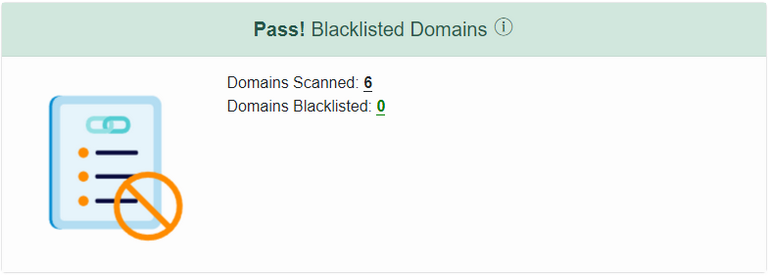 In this section, we scan all links in your campaigns and their 301 redirects, checking them against various blacklists, phishing, and malware detection sites. This ensures that none of the links in your email pose a threat to your customers or your deliverability.
For more information about this section, please refer to the Blacklist Link Recursion Checker settings.
In this section, we scan all links in your campaigns and their 301 redirects, checking them against various blacklists, phishing, and malware detection sites. This ensures that none of the links in your email pose a threat to your customers or your deliverability.
For more information about this section, please refer to the Blacklist Link Recursion Checker settings.
Image Summary
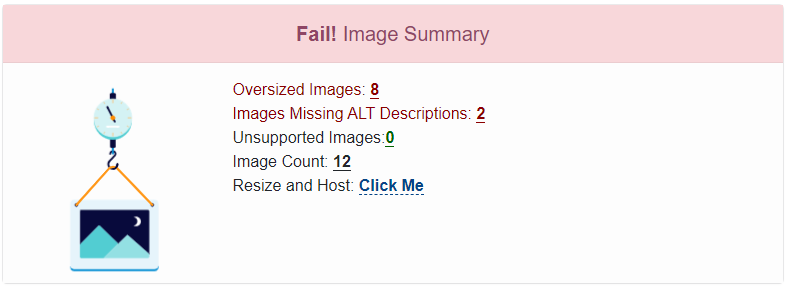 This section of the email analysis tool focuses on checking the images used in your campaign.
Oversized Images:
It highlights any images that are larger then the space defined in the HTML. Clicking on the
This section of the email analysis tool focuses on checking the images used in your campaign.
Oversized Images:
It highlights any images that are larger then the space defined in the HTML. Clicking on the Oversized Image Lists will provide you with a list of these images, they can automatically be resized and hosted on our super fast global CDN Edge powered by Cloudflare. Don’t worry at a click of a button, the HTML is also updated with the new image location.
For more information about this section, please refer to the Oversized Image Detection settings.
Unsupported Images:
This section enables you to promptly determine whether you have included any background images in your email campaign. It is essential to note that background images may not be visible in several mail clients, such as Gmail.
For more information about this section, please refer to the Background Image Detection settings.
This feature will notify you if your email contains images in formats that are not broadly supported, such as .svg, .tiff, .heic, .avic, .apng, etc. Fear not, as our Resize and Host tool will automatically resize and convert these images to the universally supported .jpg format and host them on our ultra-fast global CDN edge powered by Cloudflare. The links in your email campaign will be seamlessly updated to reflect the new location.
For more information about this section, please refer to the Unsupported Image Detection settings.
Poor Delivery CDN Detection
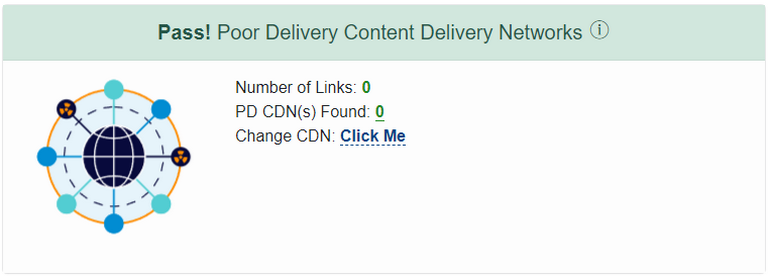 This section highlights any CDNs (Content Delivery Networks) used in your email campaign that may have poor performance or a bad reputation. These CDNs can negatively impact the speed and reputation of your email campaigns, potentially leading to lower engagement rates or your emails being marked as spam.
We understand that finding a new location to host your images can be challenging, so we offer you 5 GB of image hosting with any subscription. This service will automatically resize, host, and transfer your images to our high-speed global CDN edge, powered by Cloudflare.
For more information about this section, please refer to the Poor Delivery CDN Detection settings.
This section highlights any CDNs (Content Delivery Networks) used in your email campaign that may have poor performance or a bad reputation. These CDNs can negatively impact the speed and reputation of your email campaigns, potentially leading to lower engagement rates or your emails being marked as spam.
We understand that finding a new location to host your images can be challenging, so we offer you 5 GB of image hosting with any subscription. This service will automatically resize, host, and transfer your images to our high-speed global CDN edge, powered by Cloudflare.
For more information about this section, please refer to the Poor Delivery CDN Detection settings.