Skip to main contentResize, Convert, and Host Your Images
In Campaign Cleaner, you can access this tool in mulitple locations.
- From the Tools Menu, under the
Clean Campaign tab.
- Under the
Campaign Analysis tab, there were be a Resize and Host link in the Image Summary section.
Hovering over the links displays the complete URL of an image and thumbnail of the actual image. A red sizing icon indicates an image is too large and should be resized; a green sizing icon signals the image is appropriately sized.
By toggling the off switch to on and clicking Update. The tool will automatically resize the image, convert unsupported formats to .png, uploads the image to our CDN, and updates the campaign HTML with the new image—all in one step.
The images are store on our Ultra-Fast Global CDN Edge powered by Cloudflare, you can easily manage them with our CDN Management Tool.
For Best Results
- Clean your Campaign before using this tool.
- Add a Surrounding Div with a max-width.

Automatically Resize and Host
Under campaign settings there, you will see an option to automatically resize and host images. By default we have this turned off.
 The default setting is off because certain images, particularly those used for
The default setting is off because certain images, particularly those used for Tracking, should not be relocated. Often, tracking pixels lack an extension, although occasionally they may have one. If your tracking pixels don’t include an extension, such as .jpg, then you can enable this feature while keeping the Host Extensionless Images option set to No.
All Images Are Changed Creating a New Image Hash
Campaign Cleaner will update the hash of all images hosted on our CDN. This ensures that any images that might have been previously used in spam emails by others no longer carry a negative impact. By modifying the image, we create a unique hash, preventing spam filters from matching it to any past spamming attempts. This helps protect your reputation and ensures your emails aren’t mistake.
Video Overview of Resizing and Hosting Images On Campaign Cleaner