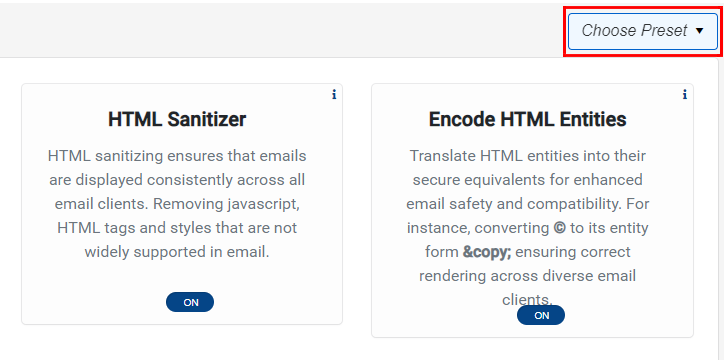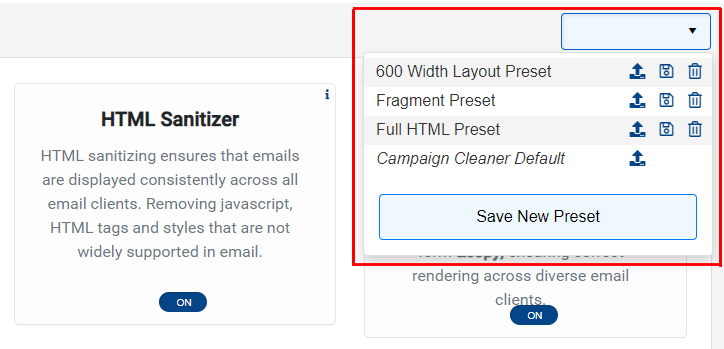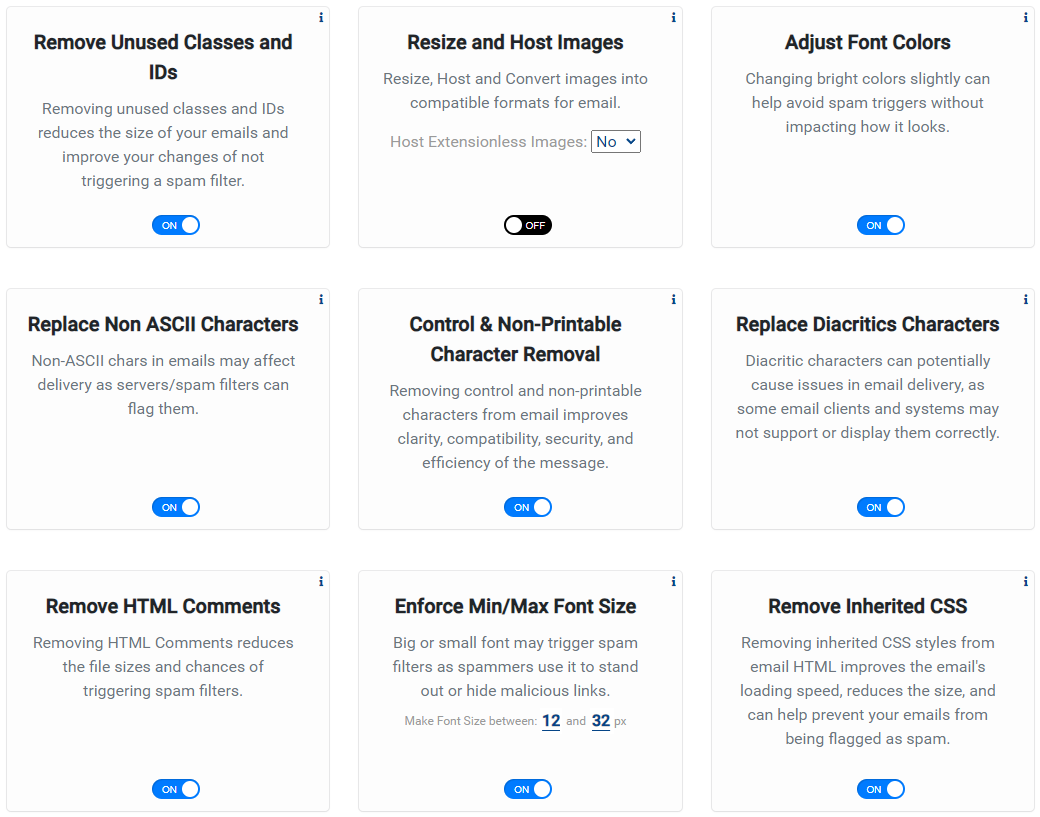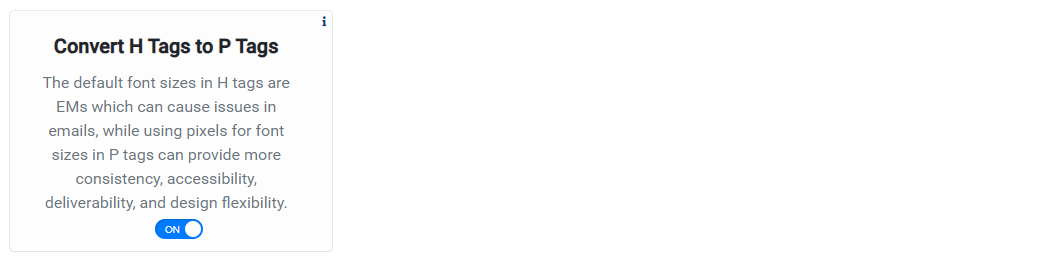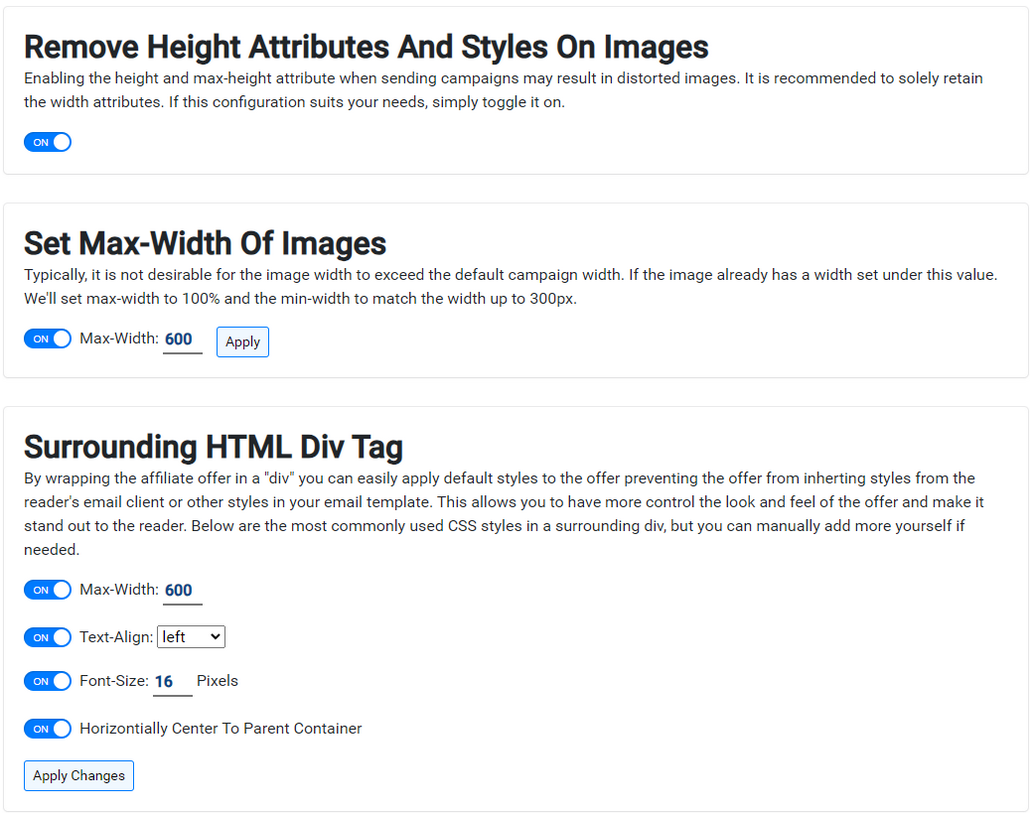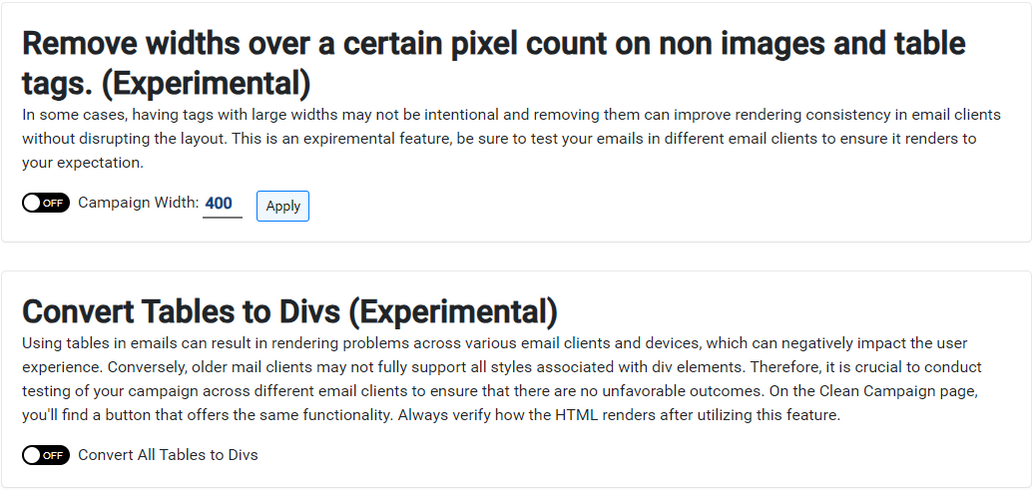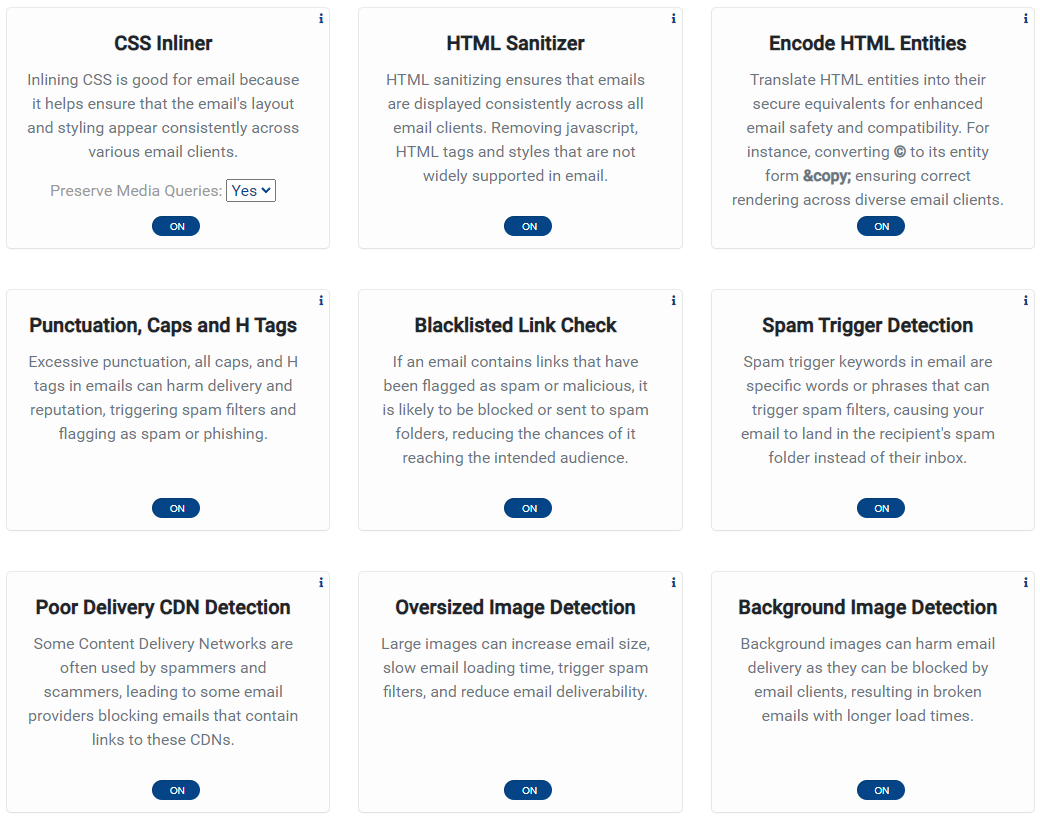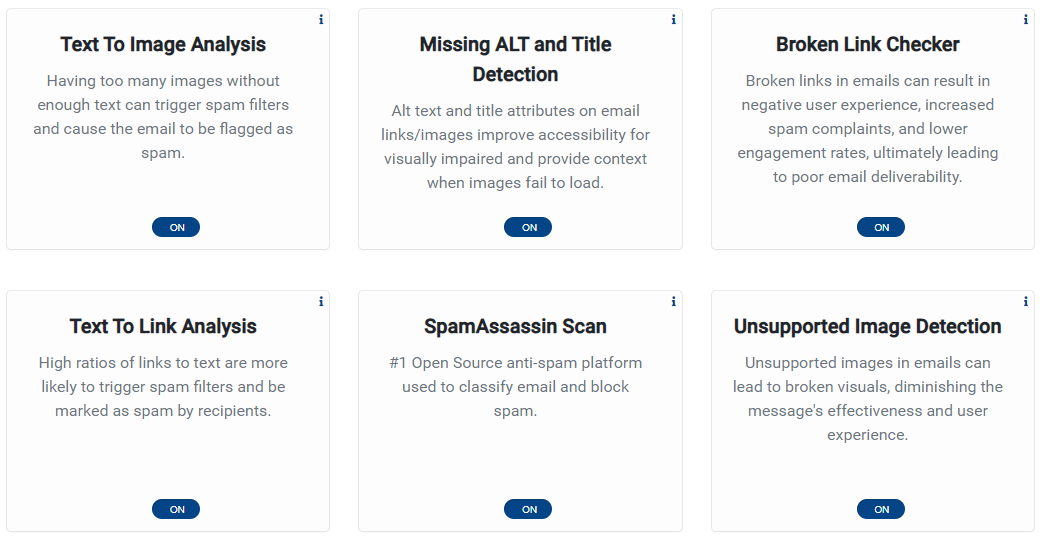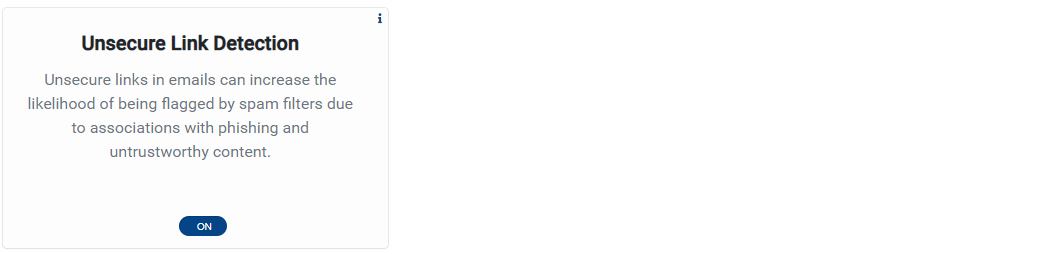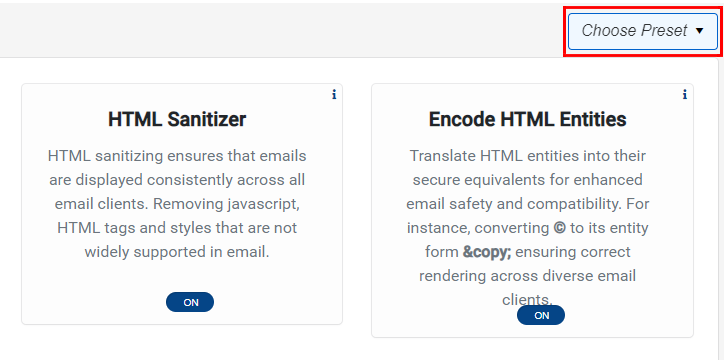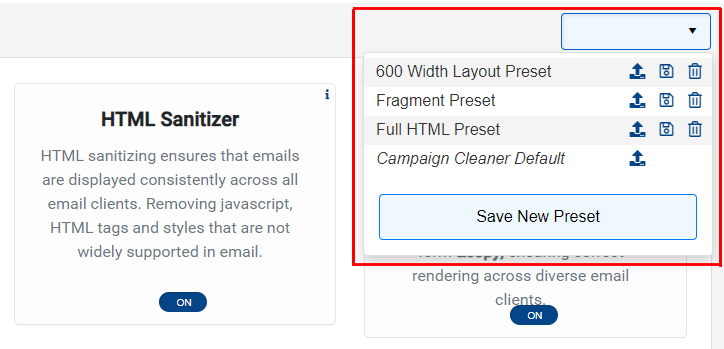Skip to main contentCampaign Cleaner Settings - You’re In Control
Campaign Cleaner provides a wide range of settings that offer complete control over how your HTML is optimized, resulting in a boost in engagement and ROI. The settings are divided into three main sections for easy management:
-
Toggle Settings - These settings can be toggled on and off to control specific features of your campaign.
-
Advanced Settings - A lot of the magic happens here, as these settings consist of toggles and user input that control the dynamics of your campaign.
-
Always On Settings - These settings are based on analytics and won’t change or update your Email Campaign’s HTML, except for the mandatory CSS Inliner and HTML Sanitizer.
-
Save Settings - After configuring your desired settings, save them for quick reference. Create distinct presets for various use cases, streamlining your workflow and enhancing efficiency..
Each campaign can have different settings, and these settings are saved with your campaign. For new campaigns, the default settings are inherited from the previous campaign settings used.
Toggle Settings
Here’s a list of all the different toggle settings, please refer to the Feature & Settings section of the documentation to explore each of these settings.
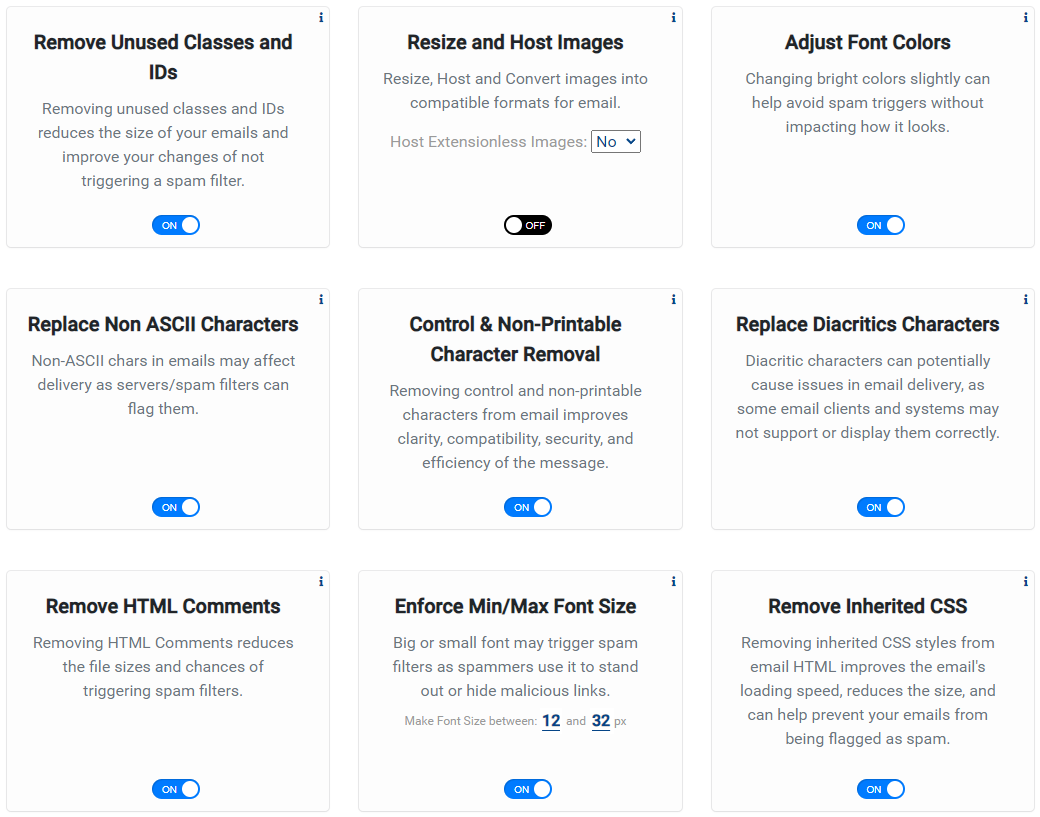
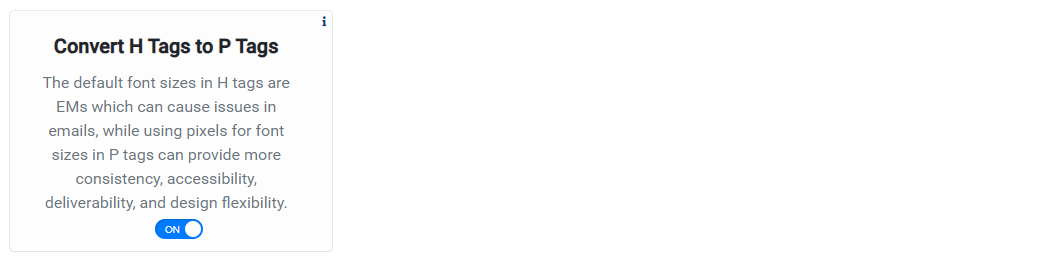
Advanced Settings
Here’s a list of all the different advanced settings, please refer to the Feature & Settings section of the documentation to explore each of these settings.
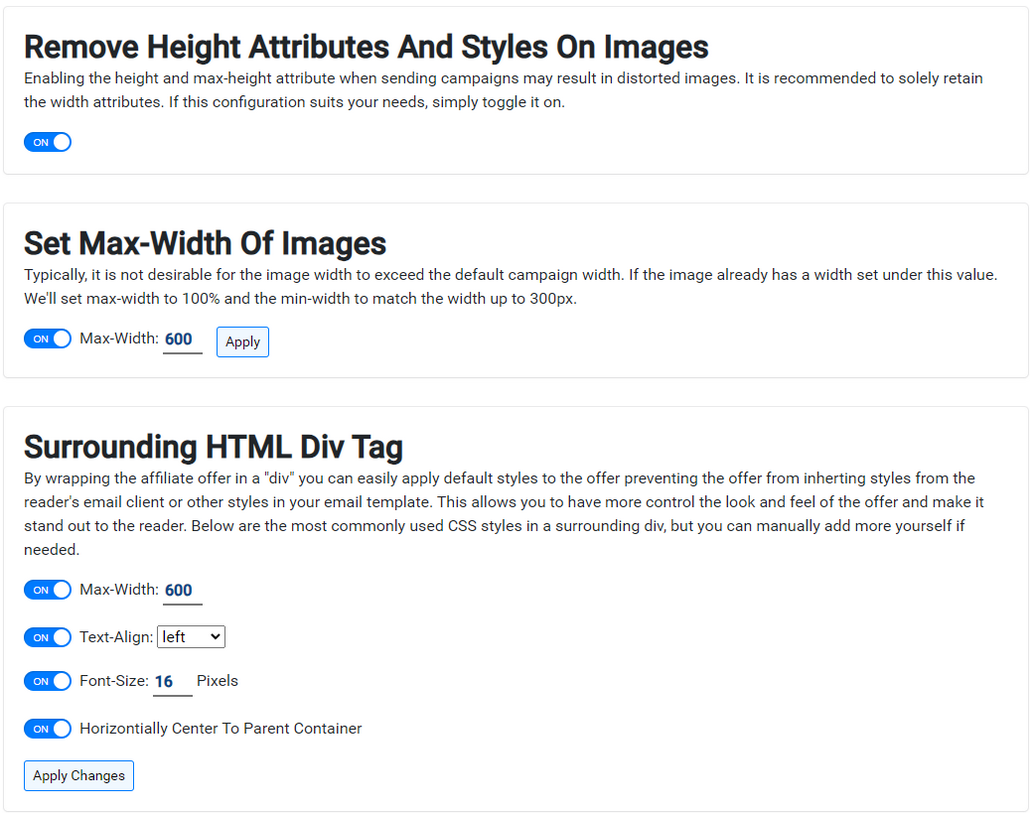
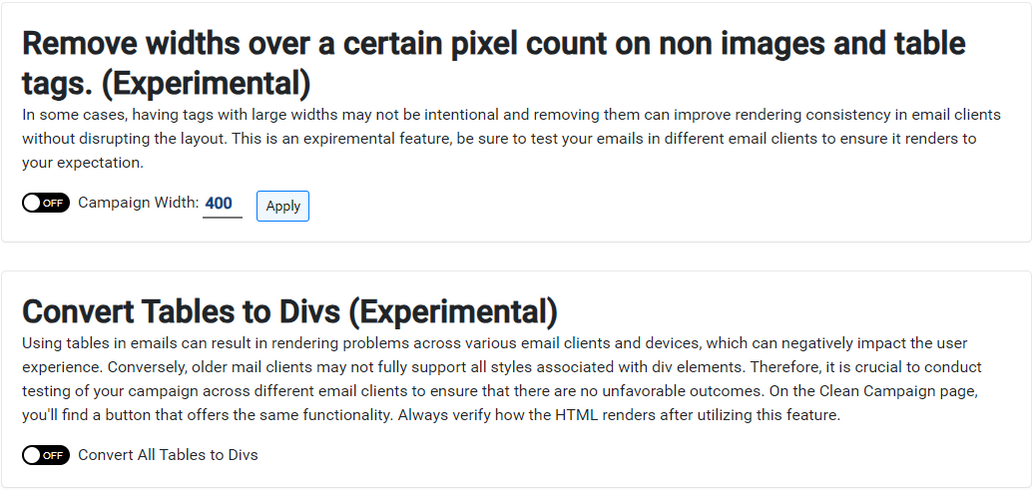
Always On Settings
Here’s a list of all the different alwayus on settings, please refer to the Feature & Settings section of the documentation to explore each of these settings.
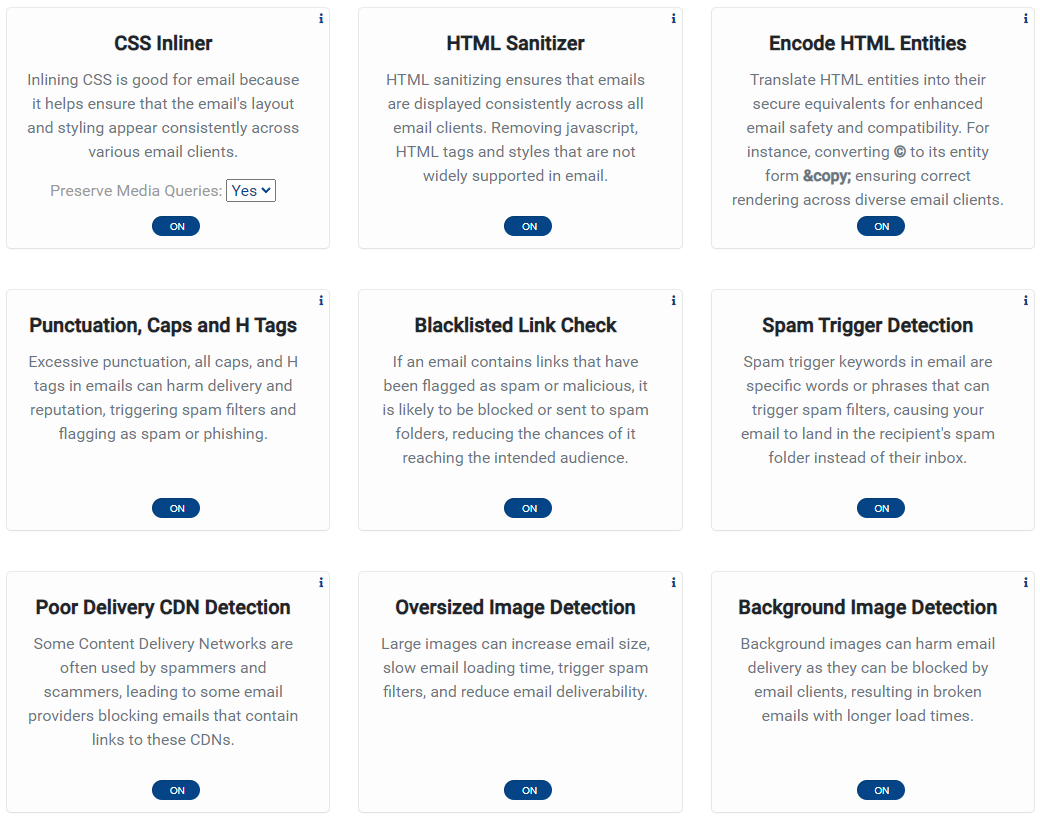
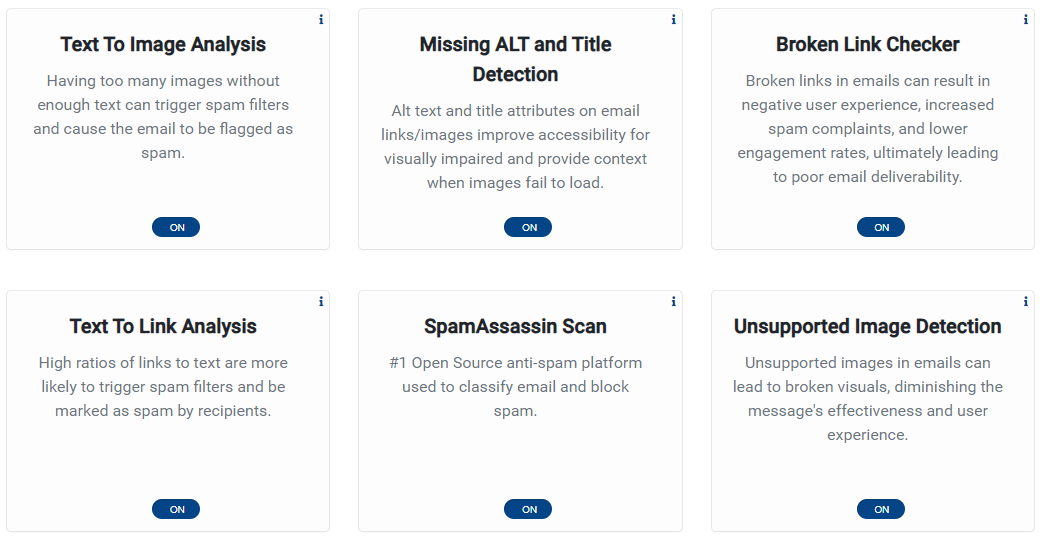
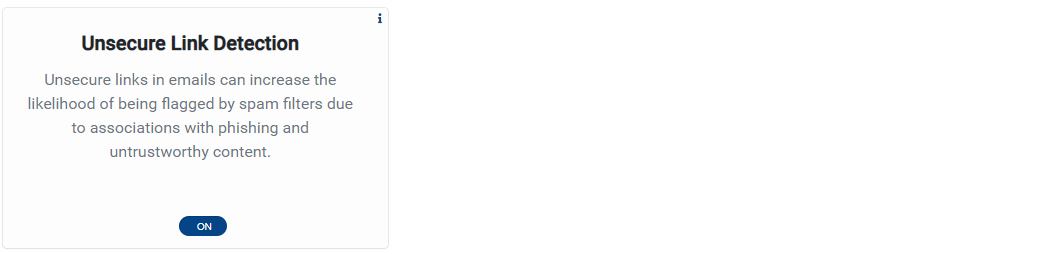
Save Settings
The save preset function is situated in the top-right corner of the settings page. Easily create and customize multiple presets for diverse use cases, optimizing your workflow and boosting overall efficiency.